Settings
Application settings will allow you adjust how Connector works but also it has some additional functionality in case you have issues.
Operation mode
Operation mode changes the visibility of channel configuration parameters.
- Basic mode shows only mandatory channel parameters and all other parameters are using default values
- Advanced mode lets the user edit additional parameters e.g. sampling rate, channel name, unit
Typically it is recommended to use only basic mode, but in case user wants to adjust e.g. sampling rate, then advanced mode is necessary.
Keep in mind that all default sampling rates have been consired to give enough data and in creasing the rate is typically not required.
Data storage folder

Select storage location for local data files.
Create completely new folder for data files
Default tab

Select where do you want land at first when you open Connector.
CSV format

Logged raw data files can be exported in CSV format. This setting changes the separator type. Can be switched between comma [,] and colon [;].
Laptrigger sensitivity

Sets lap and split hit sensitivity when processing logged data. Should be adjusted according to processed results.
- If you are getting extra beacon hits you should lower the sensitivity.
- In case you’re not receiving all hits try increasing sensitivity.
- Sometimes changing the sensitivity isn’t enough and beacon positioning must be adjusted
Processed laps and hits can be viewed on the Data Transfer page. After adjusting sensitivity you need to reload the raw data file.
Tyre Wear Speed Correction

This settings enables two different corrections. It allows you to correct wrong pinion/spur gear values or compensate tire wear during a run (Most relevant for foam tyre racing).
When this functionality is enabled, you will receive an additional popup window after loading a data file. In this form you can fill new values pinion and spur as well as for tire diameters.
If you leave the field empty, then current value from the configuration is used.
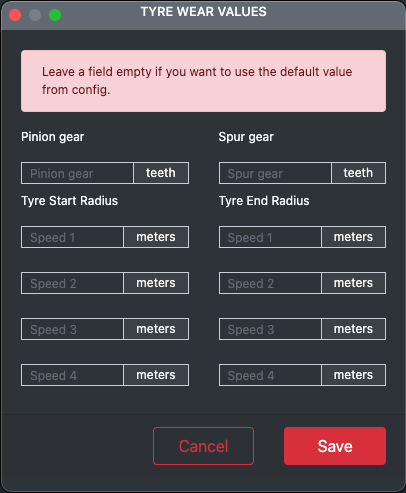
Log folder

This is not a setting, but a link to open the Connector log file folder. Typically this is not required by the users, but in case issue happens, we might ask you to send the log files to us to investigate the issue.
Clear offline cache

If you operate under offline mode, then Connector will sync all your generated runs to TestLogger after the internet connection recovers. Sometimes there might an issue with the sync and by using this function you can clean the cache and start from clean table.
You will lose the run data for TestLogger Manager if you clear the offline cache and runs are not available in TestLogger Manager. Either you need to re-import data files and generate new runs or alternatively create runs manually to TestLogger Manager.
Local data files are not deleted.
Bootloader mode

This function enables to you move Collector to bootloader mode directly from Connector. This function can be used for example during bootloader driver installation for Windows or alternatively if you need to manually update the device firmware.
This function is visible only if Collector is connected and Advanced mode is in use!